GeoTime 10+ | Fingerprint clocking in machine
- Biometric fingerprint clocking in machine that stops employees clocking each other and gives accurate, reliable time recording results. With FREE ‘Roll Call’ report, FREE Payroll Export, FREE Live attendance Dashboards. FREE 30 days support.
3 year warranty, 60 day money back guarantee.
- Present a pre-enrolled finger or PIN & password to clock, that is all.
Software
- Change GUI Theme to dark/light. 100+ options included
- Automatically calculates the correct hours or pay for payroll
- Unlimited Clocking’s per day
- Multiple reports and report options
- Auto-deduct for lunch/breaks, clocked/not clocked
- Auto deduct for lateness & early departure
- Live Attendance Dashboard at any and all PC’s
- ‘Roll Call’ for printed evacuation reports at all PC’s
- FREE Export to Payroll
- FREE 30 days support
- FREE 3 year warranty
GeoTime 10+ is a best selling robust, fully featured clocking in machine solution, network ready, with Roll Call reports, Live Attendance Dashboards & 30 Days Free Support. Pay periods supported are weekly, Bi-weekly, 4 weekly, semi-monthly and monthly.
Features as standard
| Standard Pay and Overtime |  |
Deduct for Cigarette Breaks |  |
|
| Employee Rostering |  |
Exports data to all Payroll Programs |  |
|
| Unlimited Lunch/Tea Breaks |  |
Auto-Deduct for Lateness |  |
|
| Automatic or Clocked Breaks/both |  |
Reports in hours/ minutes or decimals |  |
|
| Number of clock in/out per day | Unlimited | Pay periods supported |  |
|
| Cigarette break clockings | Unlimited | Max number of pay periods | 1 | |
| Number of companies | Unlimited | Max number of Tea/lunch breaks per shift | Unlimited | |
| Max number of concurrent 'Who's In' Reports | Unlimited | Shifts | 1 | |
| Number of Live Attendance Dashboards | Unlimited | Max number of departments | Unlimited |
V.04/2021
Please see "Software Comparison" for advanced features.
How the terminal works
Each employee presents their finger to the terminal and once recognised this creates an in/out transaction. The terminal displays the result of the attempt along with an audible message. There is no doubt if they can be accepted or rejected. The Geotime 10+ software at the PC also allows authorised personnel to add, modify or delete those transactions. The terminal is normally connected to your network for ease of use.
Example Time Card
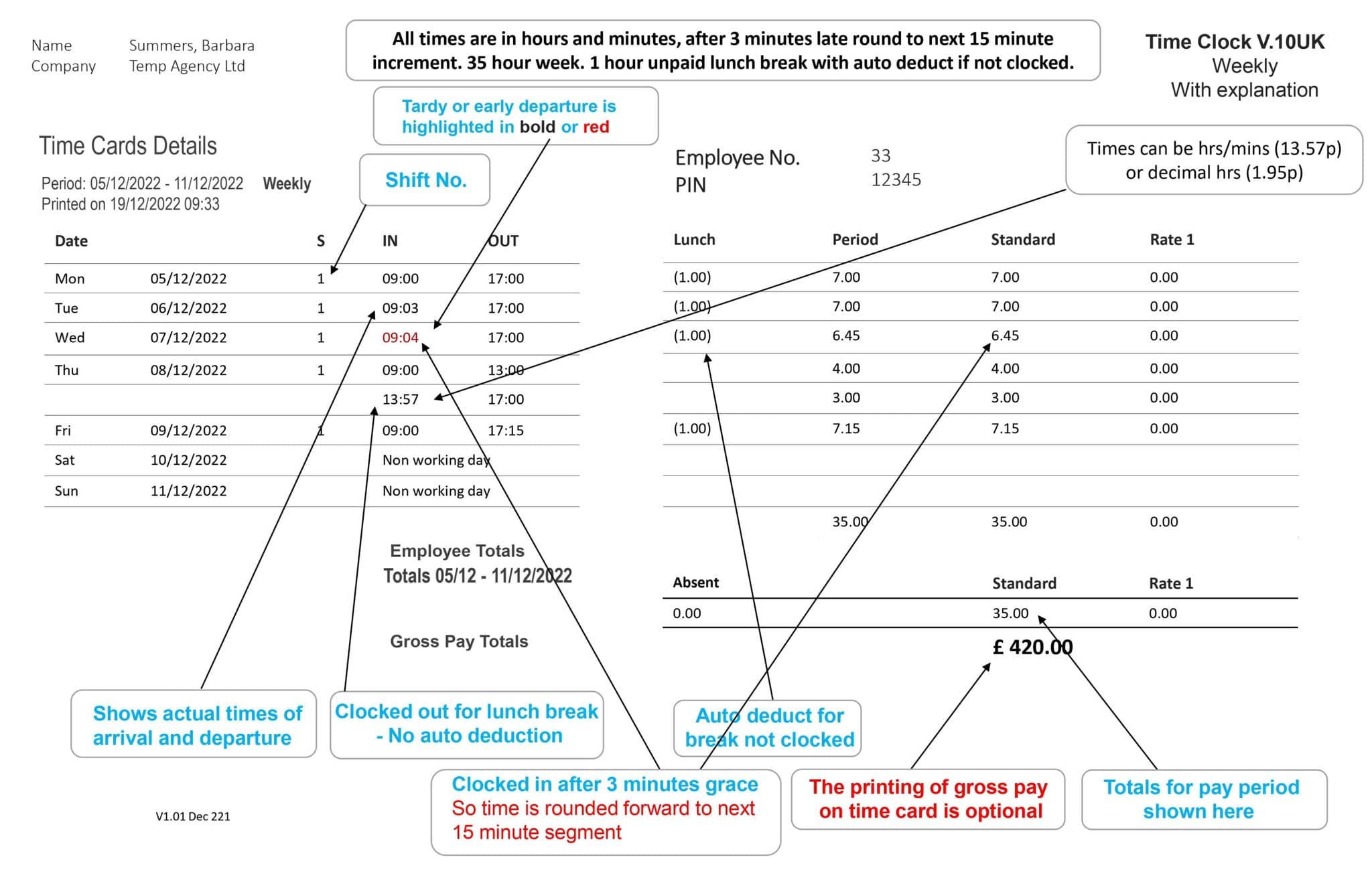
Working Hours and Pay
Overtime can be applied by time of day, day of week, after x hours per day, after x hours per week.
Calculates hours worked, sorts pay into standard and overtime - even deducts for any breaks so you don't have to!
- Also allows you to add, edit or delete transactions - to restrict too much overtime - easily add transactions for drivers and remote workers.
- Overtime can be accrued by number of hours worked, by time of day (time band), by shift, day of week and pay period. You can name overtime rates to suit you.
- Multi user software option - with user access permissions
Fire Roll Call Reporting
Run automatic, on demand and up-to-date fire roll call reports in cases of emergency! Our fire report gives you greater confidence by allowing an instant roll call if required- great for Health and Safety.
The Live Attendance Dashboard
See in real-time who is on or off the premises - have this utility running on multiple PCs in your company so anyone can see who is 'IN' or 'OUT'.
Graphical Shift Rostering Calendar - Changes Shifts In A Second
There is no limit to the number of clockings or breaks per shift and you can allocate an employee to a different shift every day. The shift rostering calendar allows you to allocate employees with a click.- by day of the week/department etc
Lateness Retrieval Facility
Geotime 10+ software has intelligent rounding rules so you only pay for the exact time worked. Round forward/back for late arrivals, long lunches, early departures, lunch not taken - so you only pay for the hours worked.
Reporting Facility
Summary time cards, detailed time cards, fire roll call reports and more! See the reporting tab for full details.
Software Specification
GeoTime 10+ software only operates on Windows platform and is multi-department, multi-company and can run on a stand-alone PC or networked.
PC *minimum* requirements:
Standard Windows Intel-compatible processor (Intel, AMD etc), 1gb RAM, 200MB hard disk space free, an available and suitable CAT5 network port (for hardware equipped with a network port), communications "COM"
Operating systems supported must be properly licensed, legal and current copies of Windows 7, 8, Windows 10; desktop versions.
This product is not sold to work on beta or preview versions of Windows, Windows Vista, Windows RT, Windows for devices or emulation packages such as the WINE project, thin client or virtual environments.
All operating systems must be 32bit or 64 bit with no sub-systems restrictions.
Reviews
Write a review and let shoppers know what you think of this product.
Brilliant clocking in machine. Very easy to set up and reports on everything we need. Very happy so far.
Software Requirements
This product is a single PC licence works only on Windows operating systems
PC *minimum* requirements:
* Standard Windows Intel-compatible processor (Intel, AMD etc)
* 4gb RAM or greater as required by Windows specifications.
* 200MB hard disk space free.
* An available and suitable network port (for time clock hardware equipped with a network port) or WIFI
* Windows 10 or better; desktop versions, 32bit or 64 bit with no sub-systems restrictions.
We do not guarantee the software will work unimpeded on Windows Insider versions.
This product is not sold to work on beta or preview versions of Windows or emulation packages such as the WINE project, thin client or virtual environments.
This product should not be used to run, read or write to/from a WSL partition.
Storing the data on a virtual storage space such as OneDrive, DropBox or similar is not recommended.
May 2024 V1.03
Hardware
Robust ABS construction.
Large 3.0 inch TFT touch screen.
Wall mount.
Communications all fitted as standard: TCP/IP - LAN/WAN 10/100 Mbit, USB.
Transaction capacity: 100000 transactions (Download transactions to restore transaction capacity).
Max capacity 10,000 RFID (proximity cards) registered.
Dimensions (H x W x D) 145 x 190 x 60mm.
Environment: 0° - 40° C / 32° - 113° F, 20% - 80% humidity.
Standards: CE, FCC, UL.
Power supply: 240vac 3 pin adaptor.
October 2023 V1.02
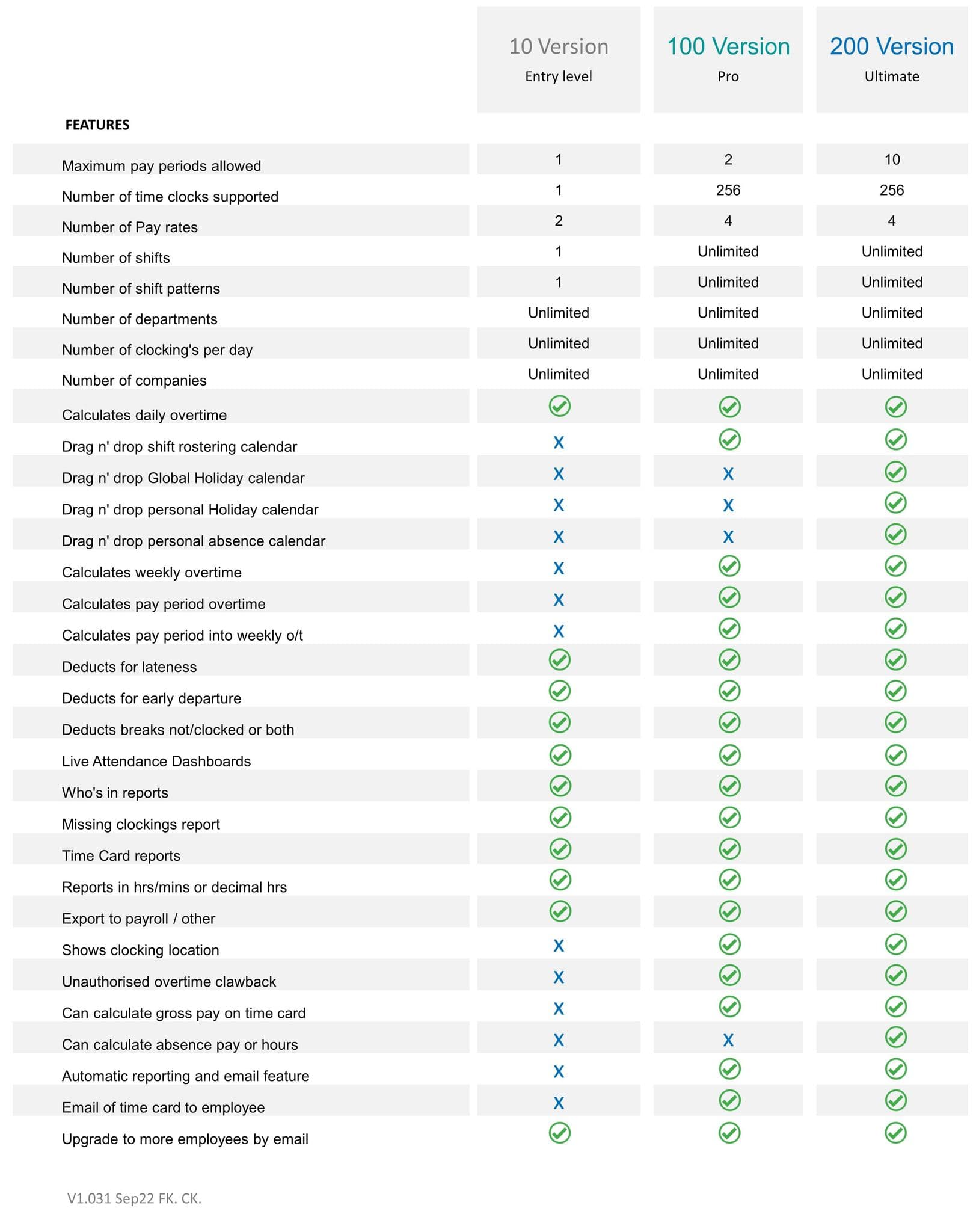
GeoTime 10 TCP/IP
- Is this version LAN capable?
Yes the Model GeoTime 10 TCP/IP is LAN capable, it has a TCP/IP ethernet port.
- How do I connect the terminal to my PC?
If your terminal has WIFI - WIFI is easiest. In the professional world, if you have WIFI on the terminal and you have a suitable WIFI network on your premises, then program the terminal in the ‘WIFI settings’ to connect the terminal to your network (just like the WIFI on you mobile phone). Then do the same on the PC/server that has your ‘hardware controller’ software installed.
If you only have one PC then connect to the WIFI on that as above, but the software must be installed on same PC.
If your terminal only has TCP/IP (ethernet), then you would normally connect the terminal, using the ethernet cable, to a spare network point or direct to a router, program the terminal, just like above, but in the ‘TCP/IP settings’ of the terminal.
In theory, when you set up the setting on a terminal on a network, you give the terminal an IP address and sometimes a password. This is just like moving into a new home, you tell your friends your new address. At the PC or server, in our ‘Hardware Controller’ software you also enter that same IP address, like someone setting up SAT-NAV in their vehicle to find your home.
The terminal is now sitting in its new ‘virtual’ home waving a virtual flag saying ‘here I am’ and the hardware controller has the terminal address. So they can now talk to each other. (Polling)
- How do I install the software?
The software installs automatically. Just follow the install instructions. When installing, you can abandon the install at any time if you change your mind about any option you have selected. It intelligent so you won’t break it and support can help if you go wrong.
Helpful note: When installing the software you must put the software on a PC that is going to use the software but you can put the database part of the software on a server or the same PC (your choice). You must put the database and ‘polling’ on a server if you intend to run multiple instances of the software. The install program will ask you where you want to put the database and ‘polling’.
- Where should I install the software?
Please see the above answer.
- How do I install the software?
The software installs automatically. Just follow the install instruction. When installing, you can abandon the install at any time if you change your mind about any option you have selected. It intelligent so you won’t break it and support can help if you go wrong.
Helpful note: When installing the software you must put the software on a PC that is going to use the software but you can put the database part of the software on a server or the same PC (your choice).
- If I get the 25 employee version and later will need the 50 employee one, how can I do this?
You can increase employee levels at any time. This is usually done by an email.
- What is a shift?
A shift is a set of working rules for a day.
- What is a shift pattern?
The Model 10 only has one programmable shift so you will have to use that shift every day, except for non-working day shift, a non-programmable shift. For more shifts use the Models 100 or 200.
But to answer your question, a shift pattern is an arrangement of shifts over a pay period. Shift 1 for Monday, shift 2 for Tuesday etc
- What does it mean when it says “max number of time clocks on system”?
What this means is the maximum number of clocking terminals that the software can support at one PC. Please see the product for these limits.
- Can I turn off the auto deductions for not clocking out for lunch?
Yes, you can turn off auto deductions.
When you use this feature, the auto deduct can be configured for to deduct any amount of time in at a fixed time (drink break of 15 mins, at 10.00am no clocking required) or in a window of time (deduct 30 mins between 12.00pm and 2.00pm if employee does not clock for break).
- What grace options are there?
The grace options are 1, 2, 3, 4, 5, 6, 10, 12, 15, and 30 minutes.
- Can I turn off grace options.
Yes, you can turn off grace options.
- Can I turn off rounding time?
Yes, you can turn off rounding time.
- What roundings are there?
The roundings available are 1, 2, 3, 4, 5, 6, 10, 12, 15, and 30 minutes.
- What pay periods are there?
The pay periods available are - Weekly, bi-weekly, 4 weekly and monthly. You can also compose your own pay period of any length of days. You can have some employees on bi-weekly and others on weekly. Suggestions are welcome
- Employees who work overtime must work a minimum of ½ an hour. Can the system do this?
No. Since this is a daily requirement it needs to be dictated within a shift using an overtime rate. The 10 does not have this, you will need the Model 100 or 200.
- Our lunch break is only ½ an hour. Can the system handle this?
Yes, the system most definitely can handle this.
- We give our employees 3 breaks a day, one for lunch and two for cigarette breaks. I want to be able to deduct the lunch and cigarette breaks from their hours. Can I get the software to do this?
Yes, you can get the software to do this.
- If someone forgets to clock how can I fix that?
At the PC, authorized users can edit transactions.
- Will this device continue to work if I don’t get support?
Yes. The software will carry on working.
- How much is support?
The cost of support depends on the system purchased and number of ‘live’ employees using it.
- What is included in the free support?
Support is to keep the software operating according to it specification. Support is for those who have tried to resolve a problem themselves.
- We have 150 employees and our HR gets inundated with requests for general verification of hours worked. I would like to automate this so the HR can easily send or print something. Do you have a solution?
Yes, we have a solution. Buy the 200 version of this software. It has an automatic email option so you can send an employee time card report regularly, at fixed times, each selected day (usually evenings, or anytime you choose, no limits) to selected employees. It should reduce those requests and free up time for your HR employees.
- Some employee turn up an hour early and clock for work. How can we stop them from being paid for these hours?
You can stop employees being paid for these hours in the shift set up. You can stop time accumulating at start and end of a shift. Please remember you only have one working shift on this product.
- I have quite a few employees and they all work slightly different times and it takes my pay lady a long time to work out the hours. We want something that make this easier. Can you help?
This product will not solve that problem. You will require a 100 or 200 model. Any model from 100 upwards has multiple shift options. You can have every employee on a different shift every day of the year.
- What happens if the power goes off? Do I lose my information?
You should not lose any data. The terminal stores data even during power outages.
FAQ 10 TCP/IP UK Nov 23 V1.02

-880-p.jpg?w=118&h=9999&v=02AF81E7-6BF8-4EA7-9009-8BD785C9AB33)
-880-p.jpg?w=118&h=9999&v=D7EB9CDD-CDB8-42C9-86D4-86EFCF4E03F6)
-880-p.jpg?w=118&h=9999&v=B3CA7FC1-D173-4080-8602-006F9BFA7225)
-880-p.png?w=118&h=9999&v=2193770C-97EA-43C5-9F59-AB9771E27B03)





